WordPress is an excellent platform for websites as it allows for ongoing adaptability and updates through new plugins and integrations to fit your business needs. Occasionally, when making these updates and changes you may find that your WordPress website goes down. In this article, we will explain how to really know if your WordPress website is down, and the steps to take to get it back up and running.
What causes a WordPress website to go down?
While WordPress is a highly trusted platform that powers thousands of websites online today, it still may crash for a few reasons. Normally, if you are making updates to website code using quality website developers you shouldn’t suffer a website crash. But a small unnoticed mistake can indeed make your website go down. Below are a few causes of a WordPress website to go down:
- Accidental deletion of of critical files, plugins, theme files, user profiles, or content necessary to the function of the WordPress website
- Installation of an unsecure or unfamiliar plugin
- Use of an unrecognized or cheap theme
- Updates make to an existing plugin
- Expired domain names
- Issues with website hosting availability (often experienced from shared hosting)
- Unexpected surges in website traffic
So now that we understand some of the causes of a WordPress website to go down, below are the steps to take to check if the website is really down or not:
1. Check your connectivity
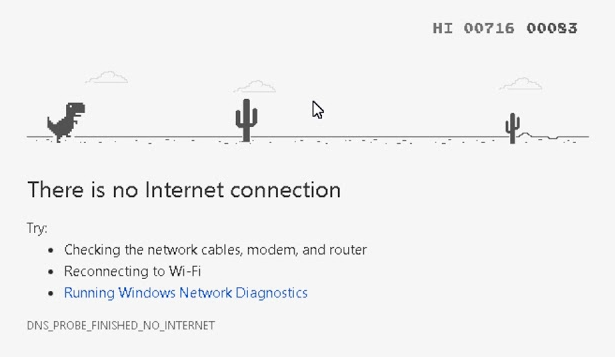
Your WordPress website may appear to be down, but it could be as simple as a connectivity issue on your end. First and foremost, check that your internet connection is up and all cords are properly connected for the technology you are using to access your WordPress website.
2. Use a website status checker to confirm that it really is down
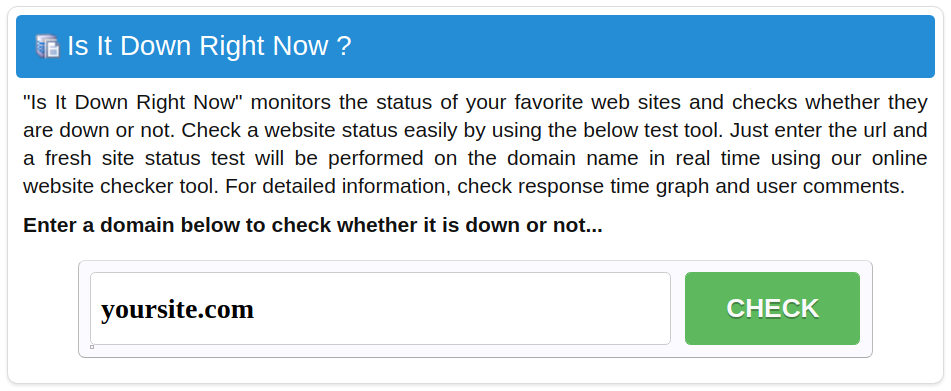
Sometimes, your WordPress website may appear to be down but really isn’t. A quick search on any of the website status checkers below will confirm whether or not it is really down or if it is just an issue on your end.
https://downforeveryoneorjustme.com
https://www.isitdownrightnow.com
3. Check for Hosting-related Issues

If your WordPress website still does not appear to be running properly after checking for any connectivity issues on your end, the next step would be to check your hosting. There are a few causes for hosting-related issues. You may want to consider updating your hosting services if the issues below are occurring.
- If you are using shared hosting, choose dedicated hosting services instead as shared hosting can cause poor website performance and not enough data storage for the website to load properly
- Maintenance updates might be in progress for your hosting server
- Detection of a security threat causing the hosting to go down to prevent data theft or loss
- Repairs might be needed for server hardware
- Suspended hosting account for not keeping up with hosting related billing
4. Check for expired domains
Another common cause of a WordPress website to go down is an issue with Domain validity. Every domain name purchased will have an expiration date, so it is important to keep up with the necessary maintenance for updates to your website domain. Many domain registrations have a grace period of about 30 days for expiration, but it is imperative to keep on top of this to avoid your WordPress site going down. Some website hosting providers also include domain registration and maintenance as part of their services if this is something you don’t want to have to worry about.
You can check the current status of your website domain using the following website:
5. Theme Conflicting with Plugins
Themes and plugins don’t age well if they’re not properly updated. Sometimes problems with accessibility on your end may cause your WordPress website to go down. Some causes of accessibility issues include the following:
- Update issues- Sometimes when WordPress is updating it can cause an issue with accessibility. In order to fix this, check if your WordPress website has a .maintenance file attached to it. Removal of this file will allow you to reassess the website properly.
- Manual updates- necessary if you get a Fatal Error message
- Try auto updating your file permissions again
- Turning off safe mode, which might keep you from accessing your WordPress website
6. Server Issues
If your server lacks the capabilities to keep your website up and running this may cause issues. First, refresh your website to ensure the server is connected properly. Another server related issue could be your hardware, so make sure any necessary maintenance is taken care of for this. If neither of these steps solve the problem, you may need to reconsider your hosting services as they may not be providing enough data storage to allow for your WordPress website to perform correctly.
By going through each of the steps mentioned above, you should be able to check whether your WordPress website is really down, as well as have some suggestions on how to resolve it. It might be something as simple as a connectivity issue on your end, or might require some updates to your website hosting in order to accommodate the necessary data storage needs for your website to function at an optimal level.
7. Suspended Account
Hosting accounts can be suspended for various reason. Forgot to pay a bill? Change your credit card and didn’t update your account? Does your site have some malicous code on your WordPress site that is violating terms and services of your host? Make sure to check your accounts status to avoid an account suspension.
8. Your Website’s Security Tools Blocked Your IP
Make sure to be aware of the sensitivity level that your security plugins as security tools can block users for a number of reasons including multiple sign in attempts, countries or for specific IP ranges while to the external visitor it may look like the website is down.
Blocking IP addresses is an essential part of WordPress security. This usually happens after multiple sign in attempts.
The easiest way to get online with another IP:
-Disconnect your mobile phone from your work/home’s Wi-Fi
-Turn on your phone’s hot spot
-Connect your computer to your phones Wi-Fi (or wired) hotspot
-Go to your WP Security Dashboard and click on the “Locked IP Addresses” and you’ll be able to unblock your username and IP.
9. Hack, Malware or DoS/DDoS attack
Let’s start by saying that most WordPress users are probably not at risk of suffering a DDoS attacks but many sites are prone to malware and hacks by automated bots. There’s nothing worse when you are running a business online than discovering that your website has been hacked and is now full of malware.
Google search results is an easy way for a business to check is to see if your website has been hacked:

The second step would be to view “Security Issues” in Google Search Console.
To view your report with these steps:
- Log in to Google Search Console: https://search.google.com/search-console/welcome
- Go to the “Security & Manual Actions” section on the left-hand sidebar
- Select “Security Issues”
- View your report
Need help? Alliance offers WordPress Website Maintenance Services, and we help companies of all sizes get back online quickly and securely.
