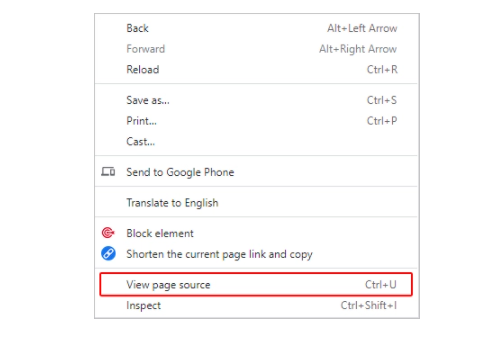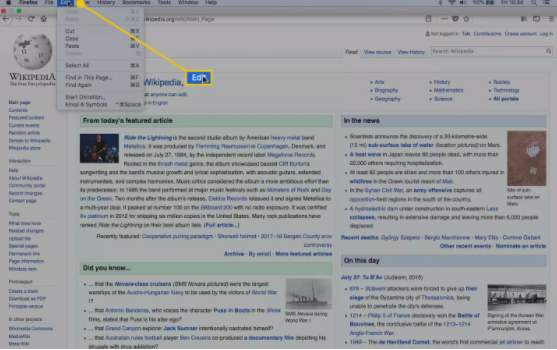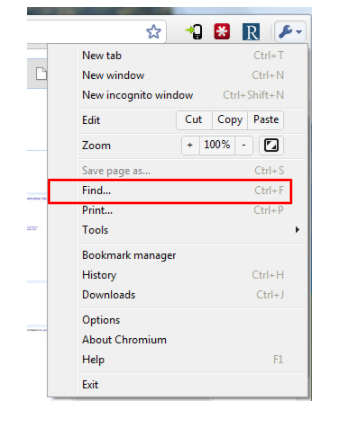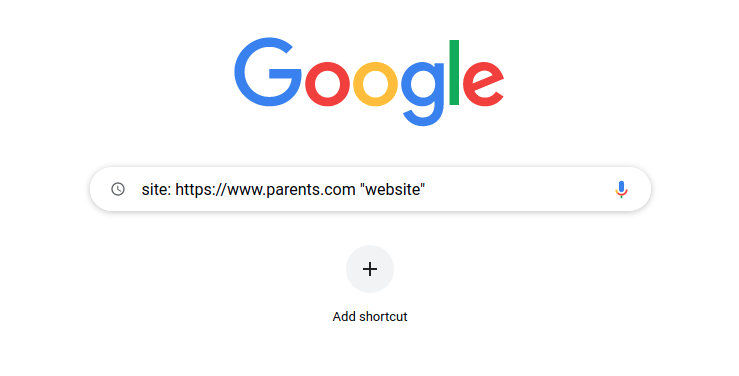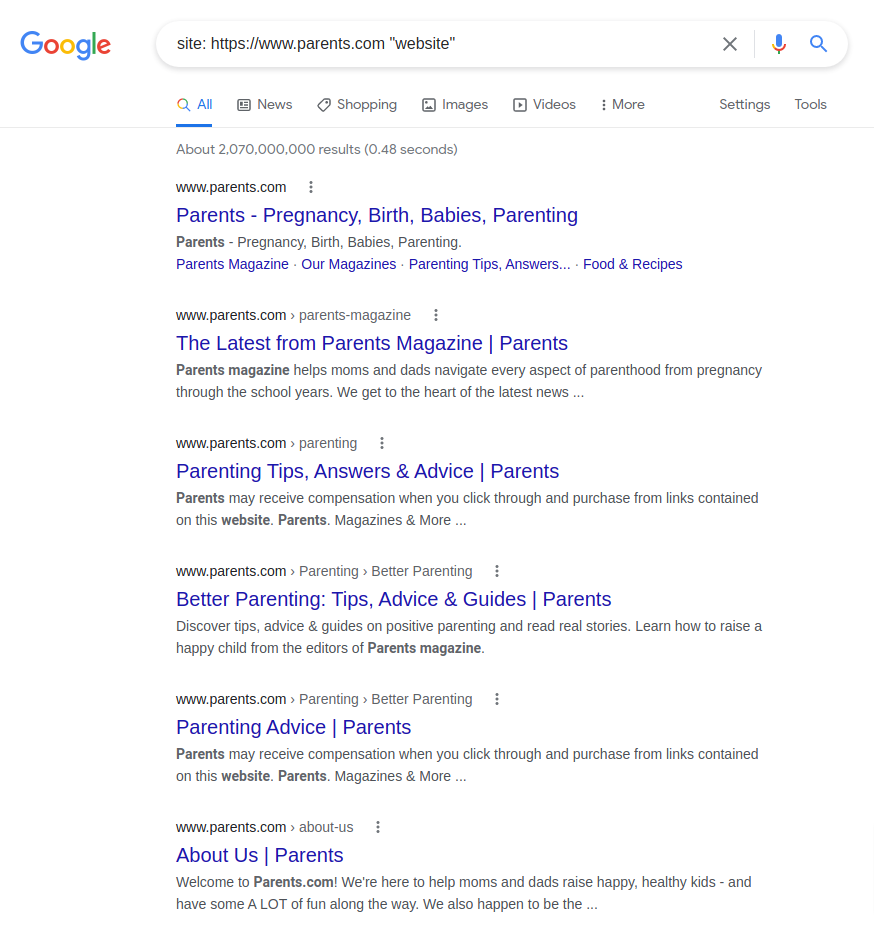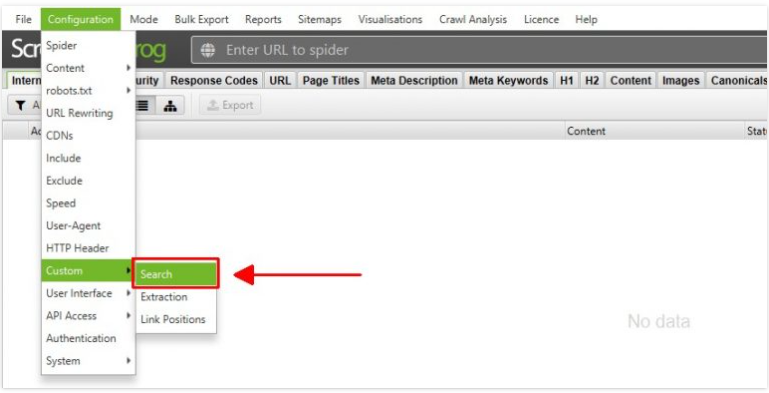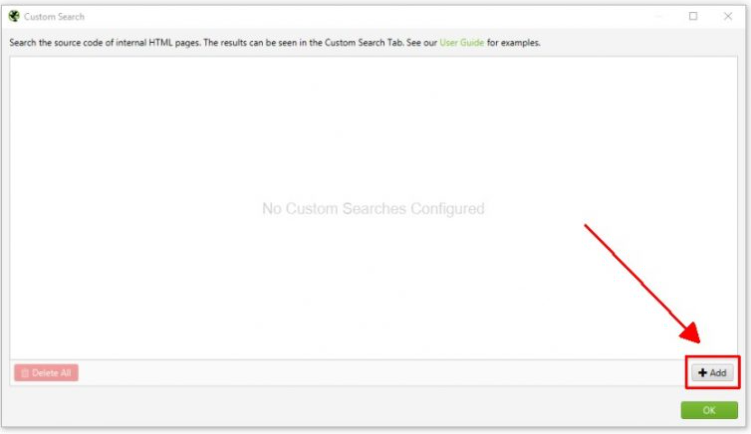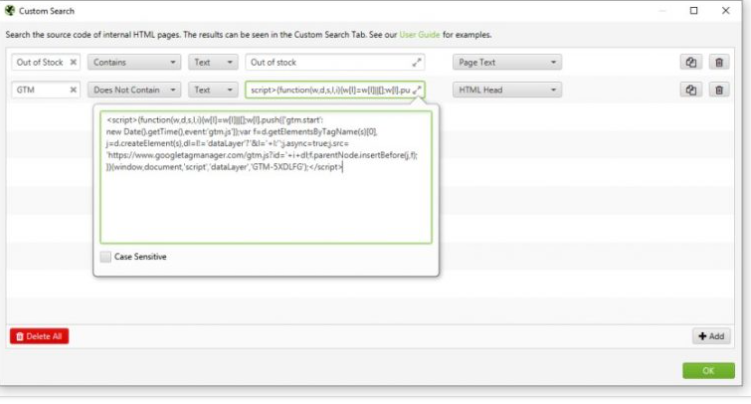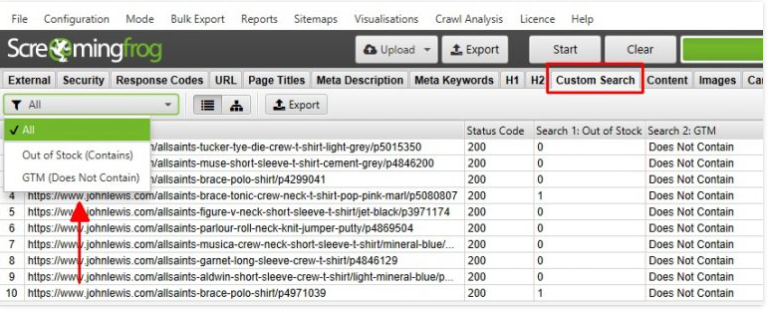If you’re a marketer or business owner, there will be one time or another when you may need to search either your own website or potentially a competitor’s site for a specific word. Or maybe, you are just browsing a website looking for information, and having the ability to search for a specific word will save you time by pointing you in the right direction as quickly as possible. Some reasons that keyword-specific searches may come in handy include:
- You are looking for information on a specific topic
- You want to improve your website’s rankings in search results for a specific keyword you want to identify with
- You are a business owner and have made changes to your brand name, product, or service and need to update this throughout your website
- You need to search a competitor’s website for information on a keyword that might relate to your own business for comparison purposes
- You want to internally link a new page to an existing page that relates to a certain keyword
Here we will give you a few pointers on five different approaches to help you quickly identify keywords.
1. Use the Website’s Search Bar
Most websites have a search bar, so this might be the first place to begin. Usually the search bar is located at the top right of a web page. Once located, just type in a particular keyword you are interested in finding to begin your search. While this method is the most simple, you might not get the results you are looking for depending on how the search bar was set up. Some search bars are only set up to link to blog posts or page titles, and won’t search all the keywords on the rest of a page. This method is also limited to websites that have an existing search bar already built on the page. Results from the search will be viewable on a dedicated page.

Enter your keyword into the search bar
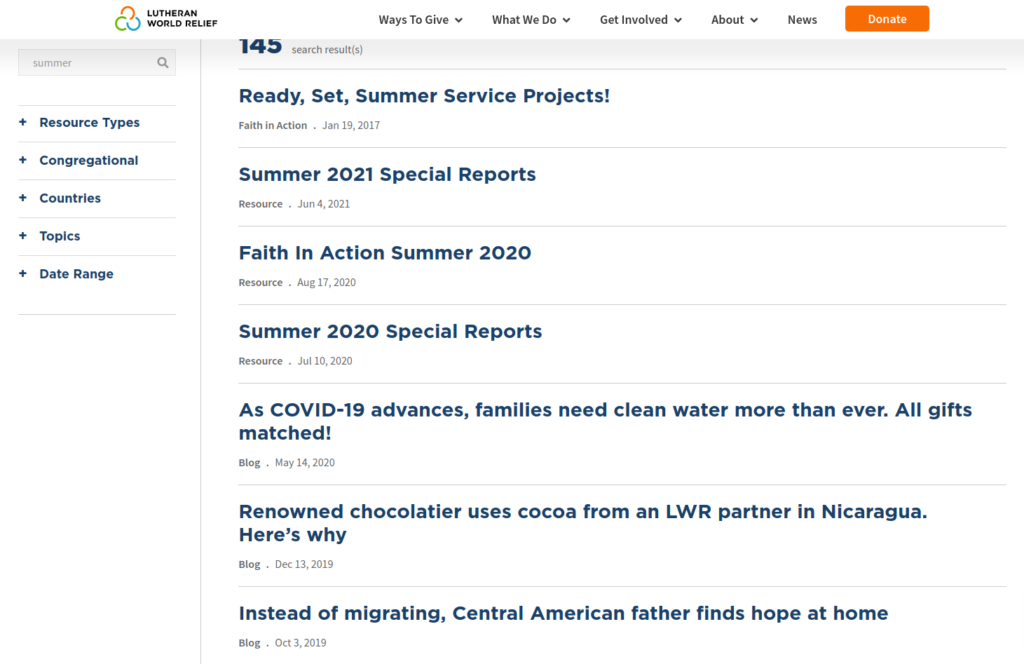
2. Use the Search and Find Method
To find a specific word on a website you can also use a keyboard shortcut to find the information. Both Macs and PCs offer keyboard shortcuts to utilize this method. Just follow the steps below:
- You can search through all website HTML by searching a specific page on a website. To do this, right click on the page, and select “view page source” (this also might appear on Google Chrome as More-Find)
- On a PC you can also use CTRL + F on your keyboard and on a MAC you will press Command + F to do a search of the source code
- Type your search term or keyword into the bar that appears and press enter
- Matches to this keyword will appear highlighted in yellow
This method will require you to search one page at a time, so it can be time consuming and you may want to opt for a different method when searching a larger website.
3. Use the Website Menu Bar
Another way to find a word on a website page is through the menu bar. If you own a Mac or PC, you will have to select different options to use this feature. It is important to note that this method also requires you to search a website one page at a time.
- Click on the top menu, then hover over the word “Edit” in Mac Safari, Google Chrome, or Microsoft Bing, and select “More”
(Mac Menu)
(Google Chrome or Microsoft “More” Dropdown menu) - Go to the dropdown and select either “Find” or “Find this Page”
- Enter your search term and press enter
4. Use the Google Site Search Command
The Google Site Search Command is a great method for searching larger websites, as it allows you to search all of a website’s content as a simple single search option. To use this method, just follow the steps below:
- Go to the Google Search Bar
- Use this method to input the website and the keyword you want to search: site:websitename.com “Keyword search”
- Google will populate the matching results for that keyword on the website
5. Use a Website Crawler
There are a number of different website crawlers that are usually used for SEO purposes, but have the ability to extract data from a website, making them a great tool for locating specific words on a page. For example, Screaming Frog offers a free version that will allow you to search for specific keywords on a website using the steps below.
- Click on the top menu and select Configuration- Custom- Search which will allow you to crawl a website for a specific word
- Create a new custom search
- Input Your Search Terms and Press Enter
- Screaming Frog will then generate a custom search report that will specify the number of times it located your search term on the webpage
The methods above are easy ways to find the keywords you are looking for on a website. You can begin your search just using the search bar method, but it is important to note it might not generate all the results you need, so you might want to test some of the other methods mentioned such as the search and find method, the Google site search command, or trying out a website crawling tool.
Need help optimizing your website for search? Alliance Interactive is a full-service Washington, DC based digital agency and a leader in SEO services that help attract new visitors online and improve website conversions.